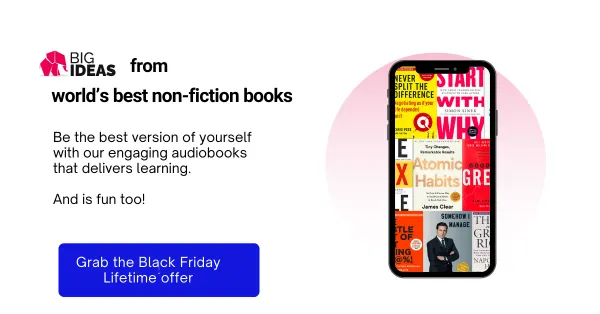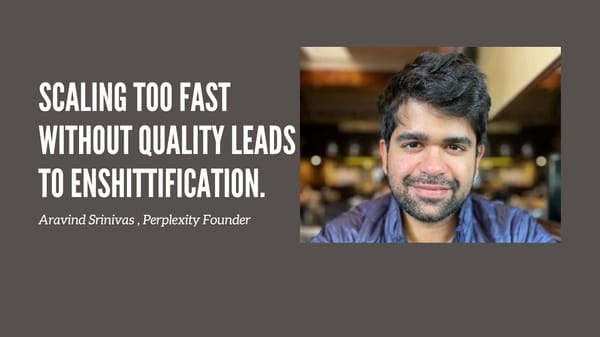The Ultimate Guide To Building A Personal Website

What’s the #1 networking tool you can have in your arsenal as a student? It isn’t your resume. It’s your personal website. A website is the complete opposite of a resume. Everything bad about resumes can be fixed simply by having a website.
Step 5 (Optional): Make Your Site Even Better
Optimize your site’s design, speed, SEO, security, navigation, typography, and more
Done
Create a fully functional website
- Add your URL to the top of your resume
- Label your work as a portfolio so recruiters know to check it out
- Customize business cards with your URL on them
- Put your URL in your Twitter bio
- Other social networks like Pinterest, LinkedIn, Google+, etc.
- Think of your site as your online “base of operations”
Set Your “About Me” Page as Your Home Page
Since this is a personal site rather than a blog, you’ll want this page to be the first page visitors see when they get to your site.
- Inserting an clickable email
- You can either find a theme that has a built-in contact page template or you can use whatever theme you want and add a contact form using a plugin. Either way, it’s really easy.
Upgrading Your Brain
With content management systems like WordPress, anyone can make a beautiful website without knowing any code
- There comes a point where you want to take your site to the next level, and you’ll need some web development knowledge
- Some resources you can use to kickstart your web development education
- DevDocs
- Mozilla Doc Center
- Codecademy
- Code Combat
- Web Design Tuts
- Treehouse
- The Codex
- Smashing Magazine
- Lynda
Improve Your Site with Plugins and Widgets
Unlike themes, almost every plugin you’ll ever need is kept in the official WordPress plugin repository.
- Search for plugins on the WordPress Dashboard and add them to your site
- Important Note: Plugins work directly with the guts of your WordPress installation.
Customize Your Website’s Design with a Theme
A theme is basically a template or skin for your site. It changes the look while retaining all the content you created.
- The first step in customizing your site’s look is to simply find a theme you like. This can be easier said than done due to the huge amount of themes available.
Install Your Theme
Wherever you found your theme, download it to your computer and extract it to a zip file.
- On the WordPress Dashboard, hover over Appearance and click Themes. Click the tab at the top that says Install Themes and find the link that says Upload. Choose your.zip file, and click Install Now.
Time to Get a Domain and Web Hosting
Previously, you had to buy your domain name separately from your web hosting. Now, you can get them from the same place, right at the same time.
- Hosting isn’t free. However, it doesn’t have to be that costly, either – and the small cost is worth the boost having a website gives to your personal brand and credibility.
Set Your Timezone
Go to Settings -> General -> Timezone -> In the Timezone field, choose your timezone.
Essential Plugins
Loginizer – prevents people from getting unlimited chances at trying to log into your Dashboard
- Ninja Forms – a simple, easy-to-use contact form plugin
- WP Super Cache – will make your site load a lot faster for your visitors
- UpdraftPlus – a free site backup plugin that backs up your database or your entire site
Set Up Your Menu
WordPress’ Custom Menu functionality
- Create a short video that will guide you through the whole process of creating a custom menu for your site
- Get a logo for your personal website using Fiverr
- Customize the order of pages in your menu and create menu items that would drop down to display more pages related to the main page
Setting up the Page Structure
Your site’s #1 job is to showcase your work and expertise. The better it does that, the more likely people are going to want to hire you or work with you.
- A few pages/sections that I think should absolutely be included somewhere on your site if you’re trying to get hired include: A brief About Me page, which you’ll set as your home page, A more detailed Biography page, a Resume page where you can list your education, work, etc., a Contact page that tells people how they can get in touch with you, and a Blog.
Get a Domain and Hosting
The first step to building your personal site is to choose how you’re going to have it hosted.
- There are a number of ways to put up a website
- A self-hosted site with an actual domain name
- This will look more legitimate and will show that you’ve taken the time to learn how to actually build a website.
Theme Recommendations
Simple
- If you don’t have a strong theme preference, or don’t know where to start, Simple is a good starting point.
- Verbosa
- It’s a builder-style theme that lets you customize each page to a large degree.
- Lovecraft
- For bloggers, Lovecraft is a theme that can be used to create a great-looking personal website. It costs $50 and is a premium theme.
Setting Up Your Site
The version of WordPress that HostGator’s cPanel script installs comes with a short wizard that can guide you through the process of setting a few things up.
- To get started, hit the “I don’t need help” link beneath the Business and Personal buttons.
- Next, we’re going to take a minute to clean house.
- On the left side of the Dashboard click Plugins. Click the drop-down menu labeled “Bulk Actions” and select Deactivate. Hit Apply.
Check Out the Customize Tool
Customize your site’s logo, colors, and other features using the built-in WordPress Customize tool. Click Appearance, then click Customize.
- You’ll see a live preview of your site, along with a number of options on the left. Click Save and Publish to make your changes live.
Personal Website SEO: Making Sure You Show Up in Google Searches
Google’s mission has always been to serve up the most relevant results for what a person searches
- The main way that Google figures out what’s on your site and hence how relevant it is to a person’s search terms is by reading your site
- Get links from other authoritative and highly-trafficked sites
- Make sure your site is mobile friendly
- You want to associate yourself with terms that describe your career, industry, and interests – and your website should mention them
Optional: Adding a Blog Page
Make another new page on site called “Blog”
- Go to Settings -> Reading and set your Posts page as that page you just created
- From there, all your published blog posts should show up on that Blog page
- Learn more about creating a successful blog
Let’s Widgetize!
Widgets are elements that can place on any part of your theme that has been “widgetized” – that is, set up for widgets to display.
- To edit the widgets that are displayed on your site, follow these steps:
- On the WordPress Dashboard, hover over Appearance and click on Widgets. On the right side of the screen, you’ll see all of the widget areas that have been created for your theme. Drag the widgets you want from the middle area into the correct boxes. Change any specific widget settings you need to change.
Step 2: Install WordPress and Set Up Your Site
HostGator has quick-install options for almost every popular CMS (Content Management System).
- To install WordPress, look in the “Essentials” section and find the link for WordPress Installer.
- On the page that comes up, select your domain name from the drop-down menu.
- Fill in the form on the next page like so: Choose a blog Title.
- Enter your first and last name, enter an Admin Email, and check both of the boxes beneath the text fields.
- Completing the installation process.
Getting to Know WordPress
What you should see when you log in: The WordPress Dashboard, Posts, Media, Pages, Appearance, Users, Tools, and Settings
- The links in the sidebar are all the core functions of WordPress.
- Hovering over each of these links will cause additional options to appear, and you can customize the look and feel of your site.
Don’t Register SailorMoonFreak94435.com
Make your domain name your first name + your last name.
- If a.com domain is not available, use a more established and recognizable extension like.net,.org,.co, or.me to avoid confusion.
Convinced Yet?
This guide is going to teach you exactly how to build that awesome website.
- In this tutorial, you’ll learn how to: Easily install WordPress (my website builder of choice), and get all of your content up on the web with no coding knowledge needed
- What you don’t need to know/have beforehand: HTML, PHP, CSS, Javascript, JQuery, XML, XSLT, Ruby, Zend, Python, Flash, MySQL, Nginx, Apache, or any other language
4 Reasons Why You Need to Build Yourself a Website
A website isn’t static; it’s dynamic. People can continually come back and see what you’re up to.
- Having a website makes you more findable. If someone wanted to look you up on the internet and you didn’t have a website, all they might get is a Facebook or Twitter profile.
- Make sure you can be found!
- Not many people have one. Personal websites may be more common in 2018 than they were ten years ago, but the vast majority of students and job seekers are still relying on resumes and job search websites.
- Succeeding today requires that you make yourself stand out, and having a website can help you do that.
Change Your Permalink Structure
When you create a page, WordPress makes the URL reflect the page title.
- However, by default, WordPress doesn’t do this for blog posts.
- It’s much better to make your blog post title be the URL.
- To do this, you need to change your permalink structure.
Fin.
Hopefully, you now have a completely functional website and a budding knowledge and interest in web development. If you’ve gained either of those things, I’ve done my job!
- If you need any help, you can contact me. I’ll either help you directly or point you to people or resources that can be of assistance. You can also just connect with me on Twitter without a need for help.
Creating the “About Me” Page
The About Me page will be the landing page of your site, and will contain a short summary of who you are, what you’re studying, and the what work you do.
- Enter a title in the Title Bar, then find the body area and enter the sample sentence or two.
Upgrade Your Site
Here are some links that will teach you specific things you can do to make your site even better.
Activating SSL on Your Site
Before adding any content to your site, you’re going to want to go through the quick process of activating your site’s free SSL certificate.
- Doing this will ensure that visitors automatically end up at the secure “https://yourcoolnewdomain.com” rather than the insecure “http://yourCoolNewDomain.com”.
- This makes your site appear more trustworthy and safe.